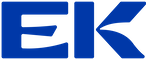DOM manipulation
This is a brief overview of common ways to manipulate the DOM with JavaScript, including adding, modifying, and removing elements or attributes.
Before manipulating the DOM, you need to select the elements you want to interact with. You can use methods like getElementById, querySelector, or querySelectorAll.
// Select element by ID
const title = document.getElementById("title");
// Select first element with class 'content'
const content = document.querySelector(".content");
// Select all paragraphs
const paragraphs = document.querySelectorAll("p");
Text Content: Use
textContentto change the text inside an element.HTML Content: Use
innerHTMLto set or get the HTML content of an element.// Changing text content title.textContent = "New Title"; // Changing HTML content content.innerHTML = "<p>This is new content.</p>";
Use setAttribute, getAttribute, or directly access the attribute to modify them.
// Set an attribute
title.setAttribute("class", "new-class");
// Get an attribute
console.log(content.getAttribute("id"));
// Modify directly
title.id = "updatedTitle";
You can change CSS styles directly by using the
styleproperty.title.style.color = "blue"; content.style.fontSize = "20px"; content.style.display = "none"; // Hide the element
Use classList to manipulate classes on elements.
// Add a class
title.classList.add("highlight");
// Remove a class
title.classList.remove("highlight");
// Toggle a class (adds if not present, removes if present)
content.classList.toggle("hidden");
// Check if an element has a class
console.log(content.classList.contains("hidden"));
You can create new elements using document.createElement, set their content, and then add them to the DOM using appendChild or insertBefore.
// Create a new paragraph element
const newParagraph = document.createElement("p");
newParagraph.textContent = "This is a new paragraph.";
// Append to a parent element
content.appendChild(newParagraph);
// Insert before an existing element
const firstParagraph = document.querySelector("p");
content.insertBefore(newParagraph, firstParagraph);
To remove an element, select it and use removeChild on its parent or simply use remove.
// Remove an element by calling remove() on it
newParagraph.remove();
// Or use removeChild on the parent
content.removeChild(firstParagraph);
You can add event listeners to elements to make them interactive.
title.addEventListener("click", () => {
alert("Title clicked!");
});
// Change content on button click
const button = document.getElementById("myButton");
button.addEventListener("click", () => {
content.textContent = "Content changed on button click!";
});
Here’s an example that ties all these manipulations into one script:
<!DOCTYPE html>
<html lang="en">
<head>
<meta charset="UTF-8">
<title>DOM Manipulation Example</title>
</head>
<body>
<h1 id="title">Original Title</h1>
<div class="content">
<p>This is the original content.</p>
</div>
<button id="myButton">Change Content</button>
<script>
// Select elements
const title = document.getElementById("title");
const content = document.querySelector(".content");
const button = document.getElementById("myButton");
// Change text and style
title.textContent = "Updated Title";
title.style.color = "green";
// Add event listener to button
button.addEventListener("click", () => {
// Create a new element
const newParagraph = document.createElement("p");
newParagraph.textContent = "This is added content!";
content.appendChild(newParagraph);
// Toggle the title's color on click
title.style.color = title.style.color === "green" ? "blue" : "green";
});
</script>
</body>
</html>
In this example:
- We modify the title’s text and color.
- Add a new paragraph each time the button is clicked.
- Toggle the title color between green and blue on each button click.
These techniques cover the most common ways to manipulate the DOM, giving you the tools to create dynamic, interactive web pages.